How to use the Remoting Editor¶
- Table of contents
- How to use the Remoting Editor
Download and installation¶
To download the current version of the Taxonomic Editor, navigate to the Download page (http://cybertaxonomy.org/download/taxeditor/stable/) and download the version corresponding to your operation system.
We recommend to use the jre versions because they bring their own java version and you do not have problems with different java versions. If you have a 64bit operation system you need eu.etaxonomy.taxeditor.product.jre-win32.win32.x86_64.zip or if you have a 32-bit operation system you need eu.etaxonomy.taxeditor.product.jre-win32.win32.x86.zip.
How to find out whether you have a 32bit or 64bit operation system :
Windows
- Windows 10 or Windows Server 2016 - Go to Start, enter About your PC, and then select About your PC. Look under PC for Edition to find out your version and edition of Windows.
- Windows 8.1 or Windows Server 2012 R2 - Swipe in from the right edge of the screen, tap Settings, and then tap Change PC settings. (If you're using a mouse, point to the lower-right corner of the screen, move the mouse pointer up, click Settings, and then click Change PC settings.). Next, Tap or click PC and devices, and then tap or click PC info. Look under Windows for the version and edition.
- Windows 8 or Windows Server 2012 - On the Start screen, type Computer, press and hold or right-click Computer, and then tap or click Properties. Then look under Windows edition for the version.
- Windows 7 and Windows Server 2008 R2 - Click Start or the Windows logo right click Computer then click Properties. Look in System.
- Windows Vista and Windows Server 2008 - Click Start or the Windows logo depending on what you have then click Control Panel->System and Maintenance->System.
Linux: open a terminal and paste the following commands, the type of the Operation system will be printed in to the next line of the terminal:
if [ -n "$(uname -a | egrep x86_64)" ]; then echo "64bit Linux"; else echo "32bit Linux" ; fi
A dialog box will appear asking you, where to save the compressed file. Save the file to your desktop and wait for it to download completely.
After downloading the file you only need to unzip the file. Therefore double clicking the downloaded file should start your unzip utility and decompress it. If you do not have an unzip utility installed on your system you may want to install 7-zip. 7-zip is freely available and may be downloaded from http://www.7-zip.org/.
After unpacking the files you should see a folder labeled "Taxonomic Editor". In this folder you find an executable file called "TaxonomicEditor.exe" (the file ending .exe may not show on your system). Double clicking this file will open the Taxonomic Editor, ready for use.
Connecting to the remote server¶
The most important difference between the standalone and the remoting editor is how to connect to your datasource, the following section gives a short introduction how to connect to a remote datasource:
First go to the General Menu and choose “Connect”.

In the following dialog choose the CDM Server “cybertaxonomy.org” and as CDM Instance the datasource you are working with.
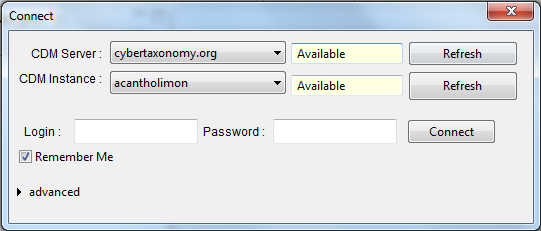
Then login with your username and password.
Once you are connected to the remote datasource working with the editor is still the same as before.
In the actual version of the editor it is also possible to connect to a local datasource via “Datasource View” is still possible, but it is deprecated and will be removed in a future version.
Updated by Katja Luther over 2 years ago · 11 revisions