CdmDataportalPhpStormConfiguration » History » Revision 26
« Previous |
Revision 26/28
(diff)
| Next »
Katja Luther, 08/11/2022 09:51 AM
Development of the EDIT Data Portal with phpStorm¶
Mainly information on setting up the development environment for working with phpStorm.
- Table of contents
- Development of the EDIT Data Portal with phpStorm
Installing the drupal cdm_dataportal package¶
NOTE: Before starting with the installation, it is highly recommended that you read this chapter to the end. Since
the installation method for development environment differs in some details.
Follow the instructions in the Datportal_Development_Requirements and make sure you are using the
Update - method 1, but respect the below recommended 1 deviations:
Getting dataportal source code¶
For development you may want to choose different folder for installing the cdm-dataportal Drupal 7 project,
than suggested in the Dataportal Development Introduction. You could, for example, replace the commands given in the
Download & extract chapter by:
mkdir -p ~/workspace cd ~/workspace wget https://cybertaxonomy.org/download/dataportal/stable/drupal-7-cdm-dataportal-[CDMVersion].tar.gz
... and continue in the Datportal_Development_Requirements at the corresponding position.
Now, you will of course need to replace all cd /var/www commands by cd ~/workspace !!!
Apache configuration¶
In the chapter Apache2 configuration you will need to change the
/etc/apache2/sites-available/ to adapt it to the different installation folder, and you also need to enable the
AliasMatch directive to be able to work with multiple sites in parallel:
Assuming your user-name is andreas and you have installed the cdm-dataportal Drupal 7 project in /home/andreas/workspace/
you will need to change three lines int the apache config file to. (Last line is no longer commented!).
DocumentRoot /home/andreas/workspace/drupal-7-cdm-dataportal/web <Directory "/home/andreas/workspace/drupal-7-cdm-dataportal/web/"> AliasMatch ^/([^/]+)(.*) /home/andreas/workspace/drupal-7-cdm-dataportal/web/$2
Permissions¶
You also need to set the file permission so that apache and phpStorm can access and write files.
If this is not set correctly, you will be bothered with problems, for example when validating the Xdebug setup below.
cd ~/workspace/drupal-7-cdm-dataportal sudo ./scripts/admin/fix-permissions.sh --admin-user $USER --web-user www-data
Once you have completed the installation, you might have created a new dataportal site to start with, or you have cloned
a site according to the instructions in developer wiki page
On migrating Data Portal sites between servers
In case you have problems to get your dataportal site running please read the hints in the
troubleshooting
section of above linked page.
Install Xdebug¶
install Xdebug:
pecl install xdebug
If the error message "phpize: not found" install php7.4-dev
sudo apt install php7.4-dev
at the end of the install-log, pecl shows something like:
Build process completed successfully Installing '/usr/lib/php/20151012/xdebug.so' install ok: channel://pecl.php.net/xdebug-2.6.0 configuration option "php_ini" is not set to php.ini location You should add "zend_extension=/usr/lib/php/20151012/xdebug.so" to php.ini
add xdebug to the php.ini, e.g.: /etc/php/7.4/apache2/php.ini Use the xdebug.so installation location printed out
in by pecl.
for xdebug2
zend_extension=/usr/lib/php/20151012/xdebug.so xdebug.idekey=PHPSTORM xdebug.remote_enable=1 xdebug.remote_port=9000
for xdebug3
zend_extension=/usr/lib/php/20190902/xdebug.so xdebug.idekey=PHPSTORM xdebug.mode=debug xdebug.client_host=127.0.0.1 xdebug.client_port=9000
Note the xdebug.remote_port is set to 9000 to conform to the default in the phpStorm settings.
Restart apache to apply the settings
systemctl restart apache2
PhpStorm¶
Start phpStorm and import the whole cdm-dataportal Drupal 7 project which is for example installed in
/home/andreas/workspace/drupal-7-cdm-dataportal/

NOTE: Since the project contains many libraries, phpStorm will take a couple of minutes (>10 minutes) to index all code.
Please wait until the indexing has finished.
Once phpStorm has finished the whole import task, two messages will pop up. Once about phpStorm having set the php version for
the project to a different version than specified in the project config, and another on the Drupal support.

Click on "Enable Drupal Support" and check all options in the following dialog:
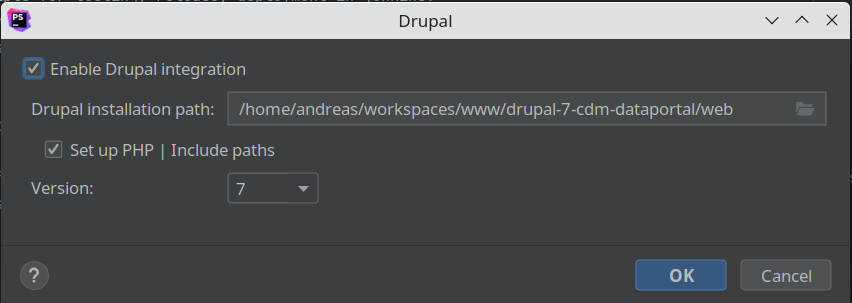
Open the "Settings" Ctrl + Alt + S and open Editor > Code Style > PHP,
click on the torque button and choose "Import Scheme..."
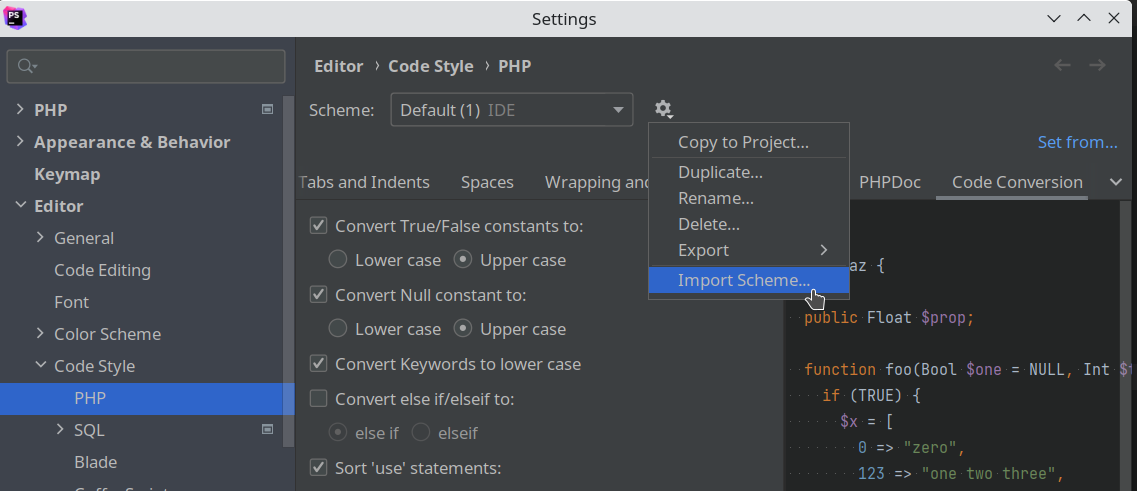
and import the setting in /ide/phpStorm/Project.xml. Click "OK".
Open the "Settings" Ctrl + Alt + S and open "Directories". Click modules/cdm_dataportal to activate this folder and set it as "Resource Root":

Set the vendor, web, and dist folders as "Excluded".
NOTE: You might not yet have the dist folder yet. This is created when the project is being build and will contain
the distributable installation package. You may want to create it manually now, so that you can mark it as excluded now.
Navigate to modules/cdm_dataportal/test/phpUnit/src/unit activate it and set it as "Tests" folder.
The directories overview should now look like this:
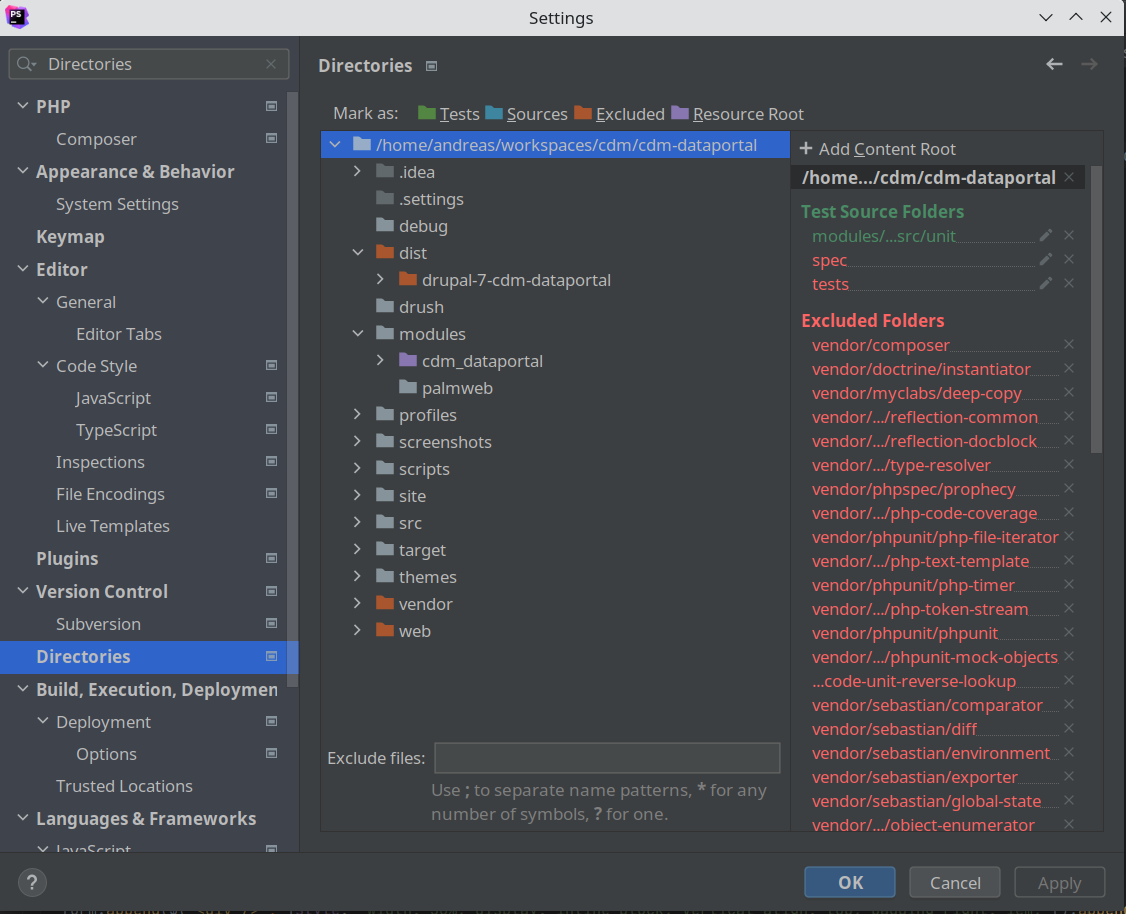
After closing the "Settings" dialog your "Project" view also shows the modified folder types by coloring them like shown here:

Since we have exlcuded the web folder phpStorm can no longer see the drupal core code - this is explicitly wanted!
To fix this we will now add the required code folders to the "External Libraries". Open the context menu or press F12
to open the PHP Configuration dialog.
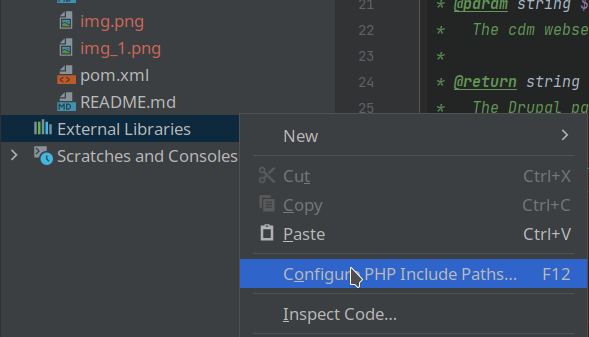
And add the following folders:
./web/includes./web/modules./web/misc./web/profiles./web/sites/all/modules/examples./web/sites/all/modules/i18n
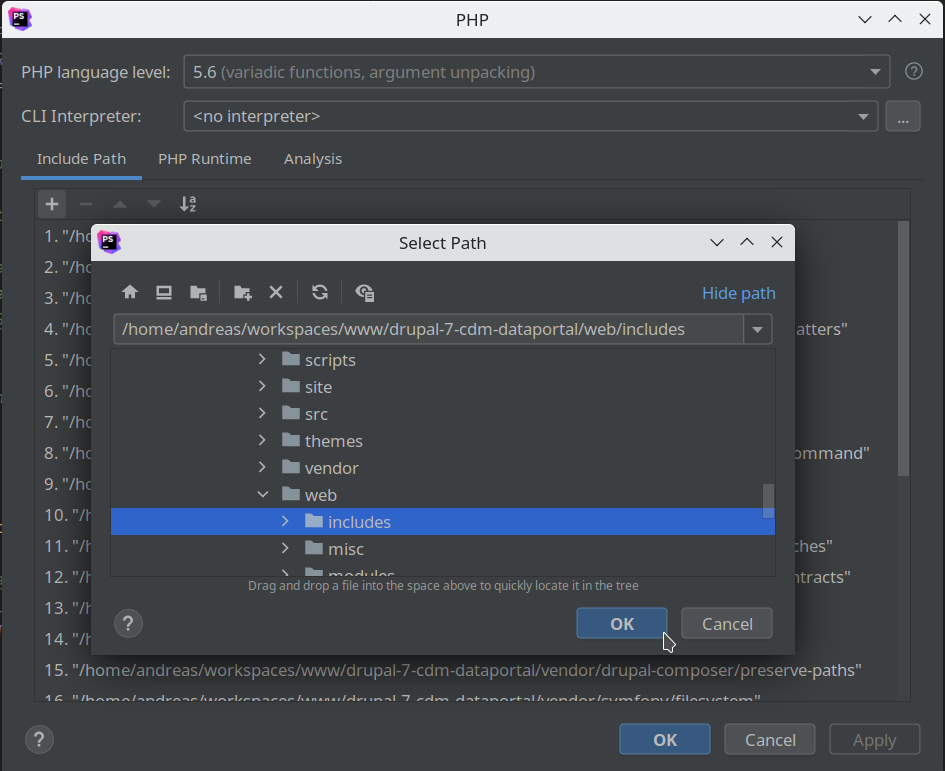
Finally, your PHP includes in the project view will look like

Configure PhpStorm to use Xdebug¶
Some helpful links to the official documentation:
- jetbrains: Zero-configuration Web Application Debugging with Xdebug and PhpStorm
- jetbrains: Browser Debugging Extensions
- jetbrains: Troubleshooting common PHP debugging issues
To add a remote debug configuration to the localhost click on "Add Configuration...":

And add a "PHP Remote Debug" configuration:

- Set an appropriate name for the configuration like "dataportal.test - remote debug"
- Check "Filter debug connection by IDE key"
- enter "PHPSTORM" as "IDE key"

- and click "..." to add a "Server" configuration for the virtual host http://dataportal.test :
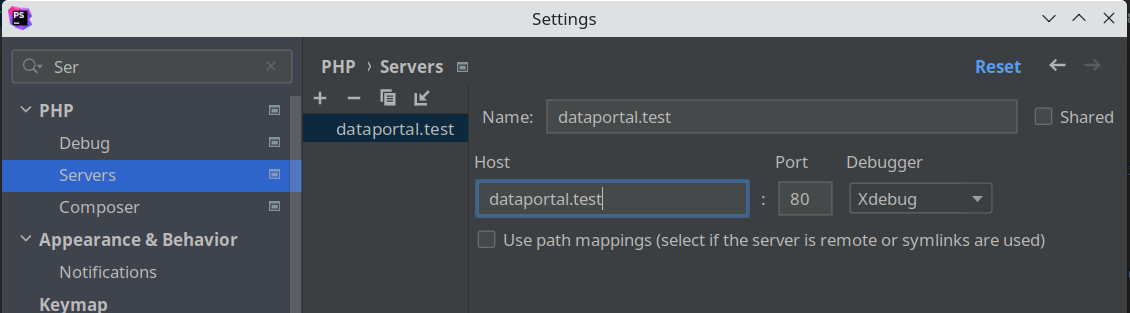
- Make sure "Xdebug" is selected as Debugger!
- Do not configure pathmappings for localhost!
Click "Apply" to save settings.
The "PHP Remote Debug" configuration dialog provides links to helpful information on installing Xdebug and
to validate the configuration. Click on "Validate" to make sure your setup is working correctly.
In case of problems with the debug configuration, you can also open "Web Server Debug Validation tool"
via the main menu: Run > Web Server Debug Validation
In the following dialog you will need to set the web folder of your project (e.g.: /home/andreas/workspaces/www/drupal-7-cdm-dataportal/web)
as "Path to create validation script". IMPORTANT independent of the actual project location,
the path must always end with drupal-7-cdm-dataportal/web and the url should be the complete url of your datapotal site (e.g. http://dataportal.test/algaterra-new):

Xdebug helper browser extension¶
Install the Firefox extension Xdebug helper
Open the add-on settings and make sure the extension is configured to use the api-key PHPSTORM that
we have set in the phpStorm debug configuration:

Setup for developing and running PHPUnit tests¶
see https://github.com/cybertaxonomy/cdm-dataportal/tree/master/modules/cdm_dataportal/test/phpUnit
Updated by Katja Luther over 1 year ago · 26 revisions