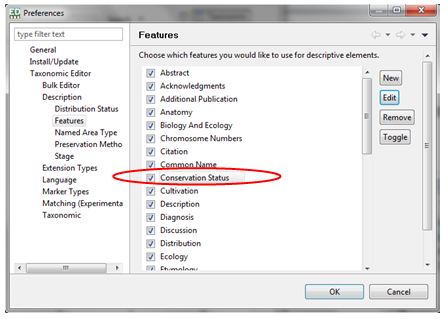The "Edit Feature" pop-up box will open.
Original Feature details
Edited Feature details

The Taxonomic Editor gives you the option to edit existing options of some drop-down boxes, as well as selecting/deselecting and the creation of new options as described in the above sections. Editing options allows you to change the name of the feature, abbreviation, and to add a description. This may be useful if your datasets has several users and you wish to provide information so that the data fields are used in a standardised way.
Options found in the following menus can be edited:
An example of how to edit a Feature of the Description menu is given below. For more information on the Descriptive element of the Taxonomic Editor see section about Adding Descriptive Data to Taxon.



The "Edit Feature" pop-up box will open.
Original Feature details
Edited Feature details

If you have edited the name of the Feature this will be immediately visible in the Features list: