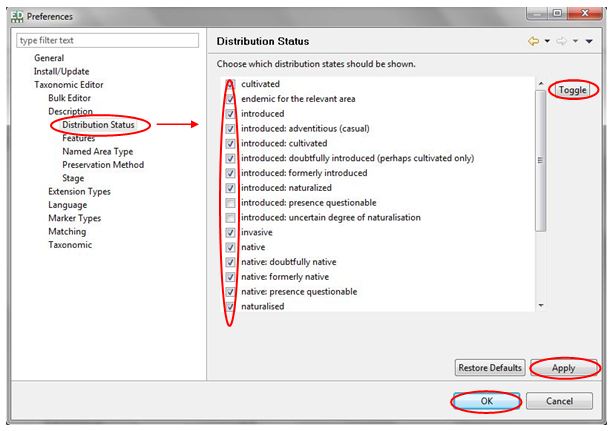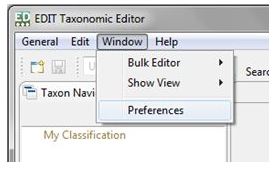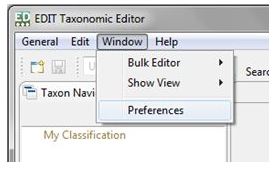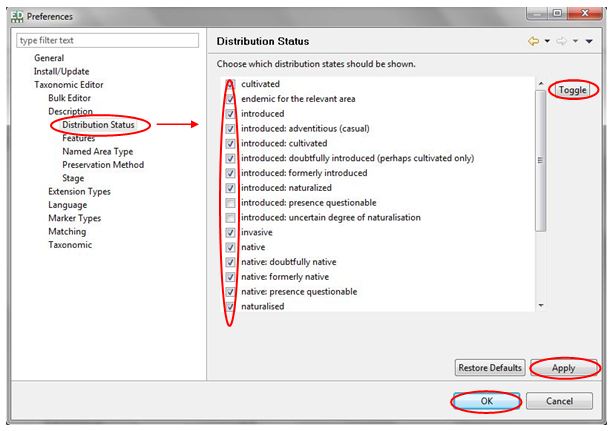Show/Hide Options of Drop-Down Menus
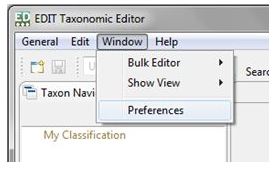
Some taxonomic and descriptive elements of the Properties Sheet have numerous options, as is the nature of taxonomy, for example there are 19 options to describe the Distribution Status of a taxon. You may find that you only need to use a sub-set of these options.
From the Preferences menu you can show or hide the options in certain drop-down boxes; this will reduce navigation time required to find your desired option.
Options can be amended for the following fields:
- Taxonomic Editor
- Bulk Editor
- Description
- Distribution Status: for example "introduced: cultivated", "introduced: naturalised".
- Features: the features you would like to include in your taxon descriptions, for example "common name", "distribution" and "ecology".
- Named Area Type: for example "natural area"
- Preservation method: not yet functional.
- Stage: not yet functional.
- Extension types: the types for the section "extensions" in the supplemental data view for example "abbreviation", "order".
- Language: languages available for common name field
- Marker types: the types for the section "extensions" in the supplemental data view for example "complete", "to be checked".
- Matching: Experimental feature, not yet fully functional.
- Taxonomic: Name Relationships Type: for example "misspelling for", "basionym for".
- Name Type Designation Status: for example "monotypy", "present designation"
- Nomenclatural Code: ICNAFP or ICZN.
- Nomenclatural Status Type: for example "invalid", "conserved".
- Ranks: for example "cultivar", "tribe".
- Specimen Type Designation Status: for example "epitype", "holotype".
- Taxon Relationship Type: for example "overlaps", "excludes".
To amend the options that are shown in the drop-down boxes in the above data fields, open the Preferences pop-up box (Toolbar > Window menu > Preferences option). The Preferences pop-up will open.
- The menus given above are located in the Taxonomic Editor option in the menu. They can be accessed by expanding the Taxonomic Editor menu by clicking on the arrow icon:

- Click on the data field you would like to change from the menu on the left hand side of the pop-up. The existing options associated with the drop-down list for that data field will appear in the main panel of the Preferences pop-up box. By default, all of the options will be selected. Use the scroll bar to the right of the options list to navigate the list.
- Ensure that all of the options you wish to appear in the drop-down box for that data field are ticked, and all those you do not wish to appear are un-ticked. You will need to use the mouse to do this. You can use the Toggle button on the right-hand side of the box to select or deselect all of the options in the list.
- Click the Apply button > click the OK button to finish. The Preferences pop-up box will close and you will be returned to Taxonomic Editor.