Window > Show View > Datasource
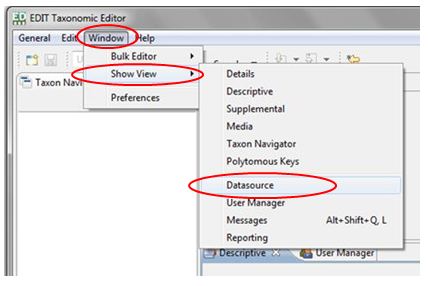
The Datasource panel will open at the bottom of the Taxonomic Editor window.



The drop-down menu will close.


Multiple Datasources can be used to create separate databases or datasets within the Taxonomic Editor. You may want to create a separate datasource for different users or for different taxonomic treatments, allowing you to keep the information separate.
With the Taxonomic Editor installed and open on the machine:
Window > Show View > Datasource
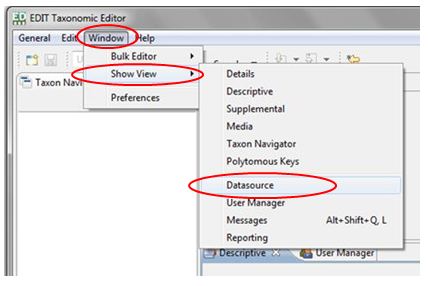
The Datasource panel will open at the bottom of the Taxonomic Editor window.



The drop-down menu will close.


Please Note: There is no need to input a user name or password. Although you can create a user name and password if you wish, the enforcement of this function is not yet operational, therefore a user will be able to edit any datasource without using the username and password.
The new Datasource will appear in the Datasource panel:

The process to create new datasources can be repeated as many times as desired.