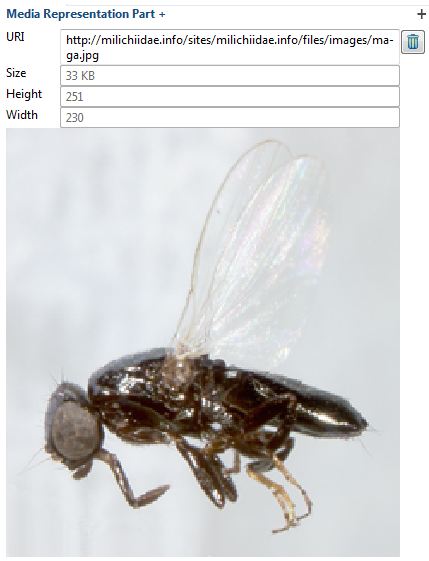The taxon must first be activated in the Taxon Name panel. The Media Panel must also be open Windows > Show View > Media.
1. Point the mouse cursor in the Media panel.

4. Click on Image gallery to open in details panel . You can change the label here, should you wish, in the Label freetext box.

5. Expand the image gallery by clicking on the menu arrow in the media panel. There will already be one existing ‘empty media’.

6. To add additional images (or galleries) right click in the window and make selection from menu.
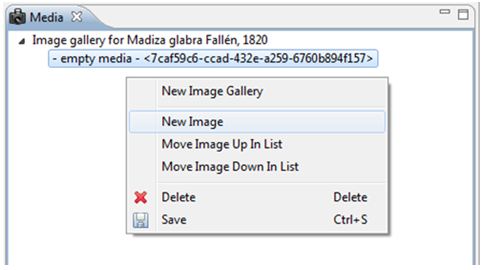
7. Click on image to open in details panel.
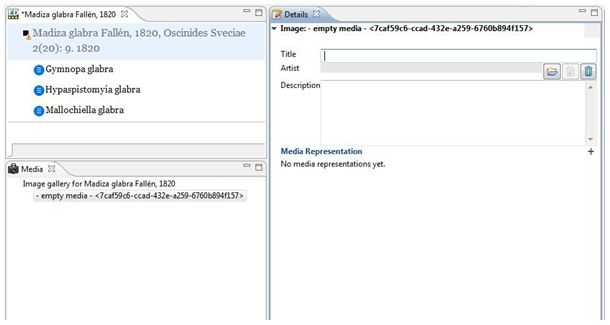
8. Add title, artist and description as required. This will automatically be updated in the Media window. Then click on + symbol to expand Media Representation menu.
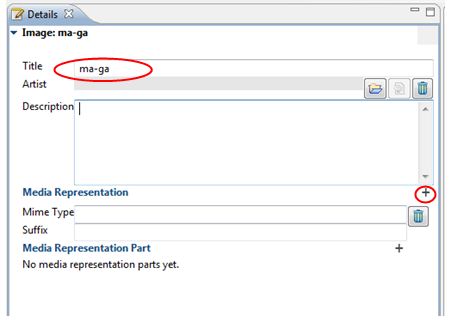
9. Enter the type of image file in the Mime type field. Click on the + symbol to expand Media Representation Part menu.
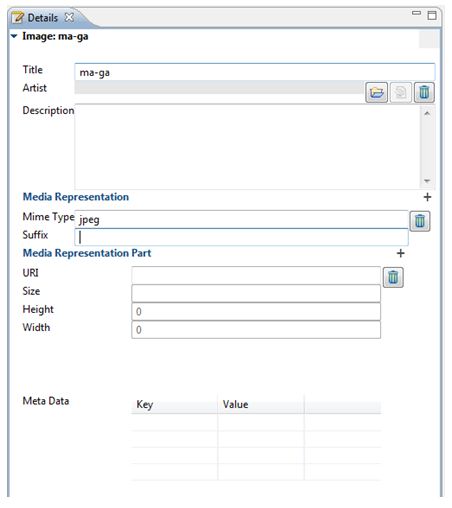
10. Enter the URI of where the image is to be found in the URI field. The size, height and width fields will be automatically filled. The image will be visible beneath this.